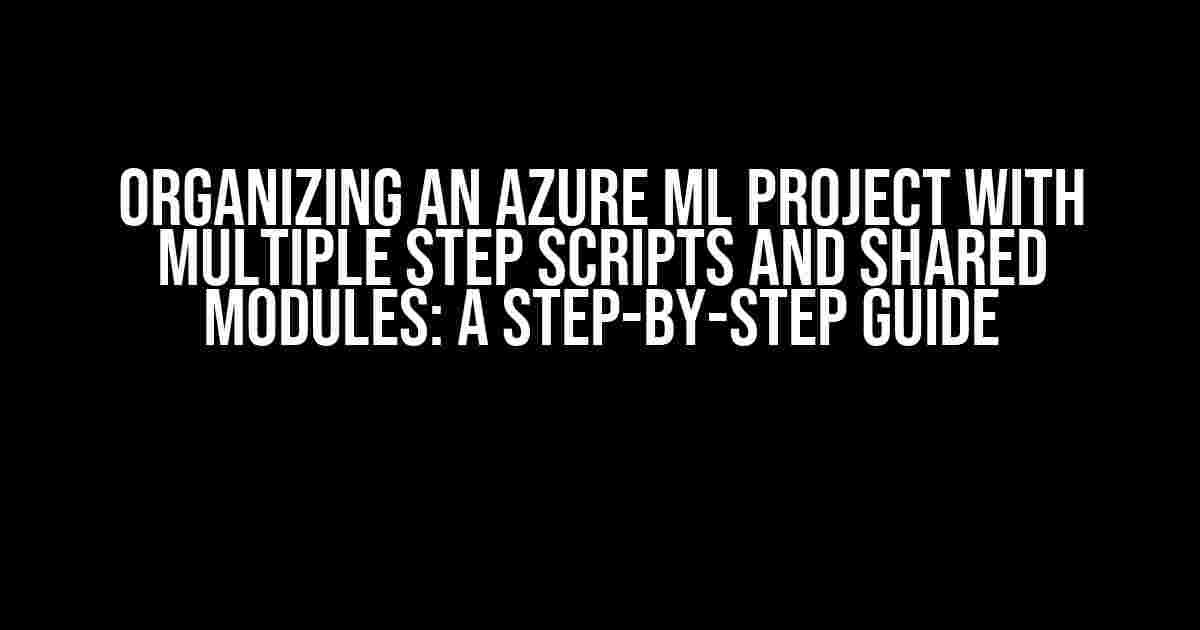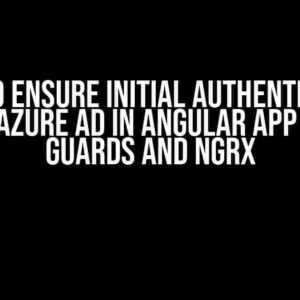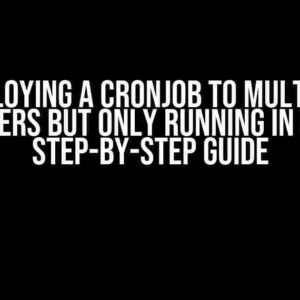As machine learning projects grow in complexity, it’s essential to keep your project organized and efficient. Azure Machine Learning (Azure ML) provides a robust platform for building, training, and deploying machine learning models. In this article, we’ll dive into the best practices for organizing an Azure ML project with multiple step scripts and shared modules.
Why Organize Your Azure ML Project?
Before we dive into the nitty-gritty of organizing an Azure ML project, let’s explore the importance of keeping your project structured:
- Easier collaboration: A well-organized project makes it easier for team members to understand the project structure and contribute to it.
- Faster development: With a clear project structure, you can quickly identify and reuse existing code, reducing development time and effort.
- Better maintenance: An organized project is easier to maintain and update, reducing the risk of errors and bugs.
- Improved scalability: A well-structured project can handle complex models and large datasets, making it easier to scale your project as needed.
Step 1: Create a Clear Project Structure
A clear project structure is essential for organizing an Azure ML project. Follow these steps to create a well-structured project:
- Create a new Azure ML workspace or navigate to an existing one.
- Create a new folder for your project by clicking on the “New folder” button in the Azure ML workspace.
- Navigate to the new folder and create the following subfolders:
data: Store your datasets and data sources here.models: Store your trained models and model definitions here.scripts: Store your scripts and code files here.shared: Store shared modules and utilities here.outputs: Store your project outputs, such as model predictions and evaluation metrics.
project_folder/ data/ models/ scripts/ shared/ outputs/
Step 2: Create Shared Modules
Shared modules are reusable code pieces that can be used across your project. They help reduce code duplication and make it easier to maintain your project. Follow these steps to create shared modules:
- Navigate to the
sharedfolder and create a new Python file, e.g.,utils.py. - Define a Python module with reusable functions or classes, e.g.:
# utils.py def load_data(dataset_name): # Load dataset from Azure ML dataset dataset = ... return dataset def preprocess_data(dataset): # Preprocess dataset preprocessed_data = ... return preprocessed_data - Save the
utils.pyfile.
Step 3: Create Multiple Step Scripts
Multiple step scripts are a key feature in Azure ML that allow you to break down complex workflows into manageable steps. Follow these steps to create multiple step scripts:
- Navigate to the
scriptsfolder and create a new Python file, e.g.,step1_data_load.py. - Define a Python script that loads a dataset using the shared
utils.pymodule, e.g.:# step1_data_load.py from shared.utils import load_data dataset_name = "my_dataset" dataset = load_data(dataset_name) print("Loaded dataset:", dataset_name) - Create additional scripts for each step in your workflow, e.g.
step2_data_preprocess.py,step3_model_train.py, etc. - Save each script file.
Step 4: Create an Azure ML Pipeline
Azure ML pipelines allow you to orchestrate multiple step scripts into a single workflow. Follow these steps to create an Azure ML pipeline:
- Navigate to the Azure ML workspace and click on “Pipelines” in the left-hand menu.
- Click on the “New pipeline” button.
- Drag and drop the script files from the
scriptsfolder into the pipeline designer. - Configure each script step by selecting the correct Python interpreter and environment.
- Connect the script steps in the correct order, e.g.
step1_data_load.py->step2_data_preprocess.py->step3_model_train.py. - Save the pipeline.
| Script Step | Description |
|---|---|
step1_data_load.py |
Load dataset |
step2_data_preprocess.py |
Preprocess dataset |
step3_model_train.py |
Train machine learning model |
Step 5: Run and Monitor Your Pipeline
Once you’ve created your pipeline, it’s time to run and monitor it:
- Click on the “Submit” button to run the pipeline.
- Monitor the pipeline run by clicking on the “Runs” tab in the Azure ML workspace.
- View the output of each script step and troubleshoot any errors.
Conclusion
Organizing an Azure ML project with multiple step scripts and shared modules is crucial for building efficient and scalable machine learning workflows. By following the steps outlined in this article, you can create a well-structured project that’s easy to maintain and scale. Remember to:
- Create a clear project structure with separate folders for data, models, scripts, and shared modules.
- Create reusable shared modules to reduce code duplication.
- Break down complex workflows into multiple step scripts.
- Create an Azure ML pipeline to orchestrate the script steps.
- Run and monitor your pipeline to troubleshoot any errors.
By following these best practices, you’ll be able to build efficient and scalable machine learning projects with Azure ML.
Additional Resources
For more information on Azure ML and machine learning, check out the following resources:
- Azure Machine Learning documentation: https://docs.microsoft.com/en-us/azure/machine-learning/
- Azure ML tutorials: https://docs.microsoft.com/en-us/azure/machine-learning/tutorial-1st-experiment-brushed-steel
- Machine learning courses on Microsoft Learn: https://docs.microsoft.com/en-us/learn/browse/?products=azure%2Fmachine-learning
Frequently Asked Question
Get ready to organize your Azure Machine Learning (Azure ML) project like a pro! Here are the top 5 FAQs to help you master the art of managing multiple step scripts and shared modules.
Q: What is the best way to structure an Azure ML project with multiple scripts?
A: Start by organizing your scripts into logical folders based on their functionality, such as “data_prep”, “feature_engineering”, and “model_training”. This will help you keep track of your scripts and make it easier to collaborate with team members. Additionally, consider using a standardized naming convention for your scripts and variables to ensure consistency throughout the project.
Q: How do I reuse code across multiple scripts in my Azure ML project?
A: Create shared modules! You can write reusable code in a separate Python file and then import it into your scripts as needed. This will help you avoid duplicated code and make maintenance a breeze. Just make sure to follow Azure ML’s guidelines for module naming and structure.
Q: Can I use Azure ML’s built-in functionality to run scripts in a specific order?
A: Yes! Azure ML provides a feature called “dependencies” that allows you to specify the order in which scripts should be executed. You can define dependencies between scripts, modules, or even entire folders, ensuring that your scripts run in the correct sequence. This is especially useful when you have scripts that rely on output from previous scripts.
Q: How do I share my Azure ML project with team members or stakeholders?
A: Azure ML provides a built-in way to share projects through “collaborations”. You can invite team members or stakeholders to collaborate on your project, and control their level of access using Azure ML’s permissions system. You can also use Azure ML’s “export” feature to export your project as a ZIP file, making it easy to share with others.
Q: Are there any best practices for commenting and documenting my Azure ML project?
A: Absolutely! Commenting and documenting your code is crucial for collaboration and future maintenance. Use clear and concise comments to explain what each script does, and consider adding a README file to provide an overview of your project. You can also use Azure ML’s built-in features, such as “script descriptions” and “metadata”, to add additional context to your scripts and modules.