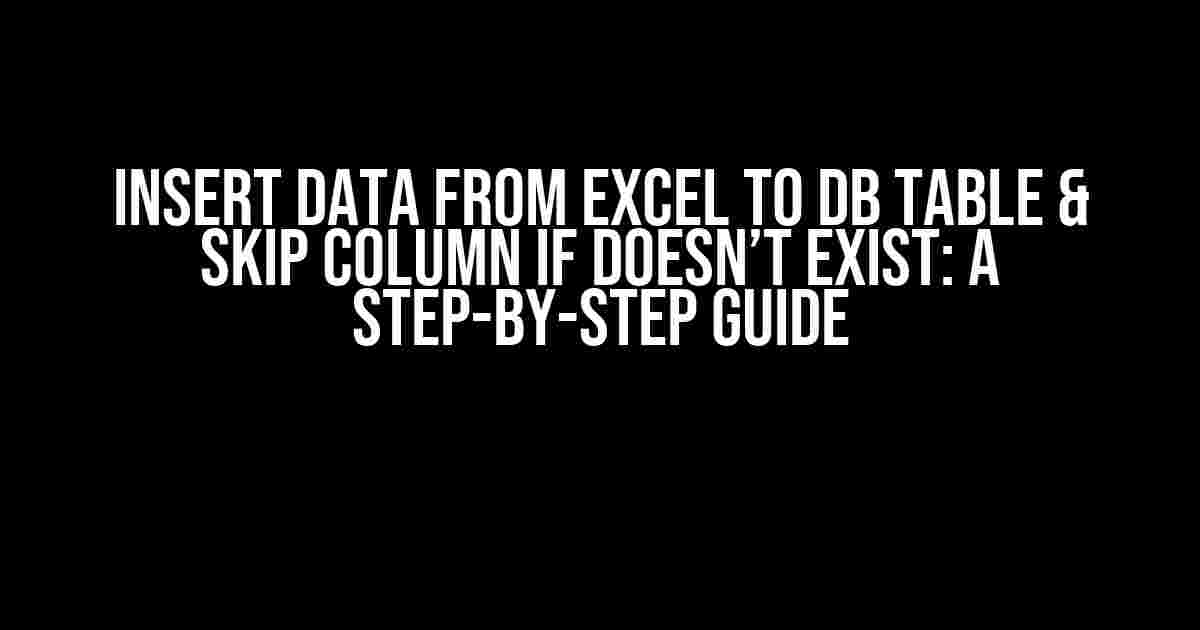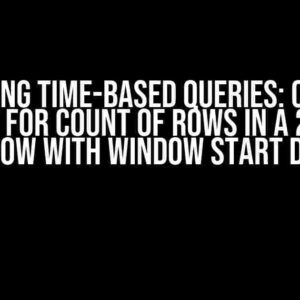Are you tired of manually inserting data from Excel into your database table? Do you struggle with skipping columns that don’t exist in your table? Look no further! This comprehensive guide will walk you through the process of inserting data from Excel to a DB table and skipping columns that don’t exist.
- Why is this important?
- Prerequisites
- Step 1: Prepare Your Data
- Step 2: Connect to Your Database
- Step 3: Read Excel Data
- Step 4: Skip Columns That Don’t Exist
- Step 5: Insert Data into DB Table
- Step 6: Commit Changes and Close Connection
- Full Code Example
- Conclusion
- Best Practices
- Frequently Asked Questions
Why is this important?
Manually inserting data from Excel to a DB table can be a tedious and error-prone process. It’s essential to automate this process to save time, reduce errors, and increase productivity. Moreover, skipping columns that don’t exist in your table can help prevent data inconsistencies and corruption.
Prerequisites
Before we dive into the guide, make sure you have the following:
- Microsoft Excel (any version)
- A database management system (DBMS) like MySQL, PostgreSQL, or SQL Server
- A database table with a similar structure to your Excel sheet
- A programming language like Python, R, or SQL (we’ll use Python in this example)
Step 1: Prepare Your Data
Open your Excel sheet and ensure it’s organized with clear column headers and data. Remove any unnecessary columns or rows that you don’t want to insert into your DB table.

Step 2: Connect to Your Database
In your preferred programming language, connect to your database using the relevant library or module. In Python, you can use the mysql-connector-python library.
import mysql.connector
db = mysql.connector.connect(
host="your_host",
user="your_username",
password="your_password",
database="your_database"
)
cursor = db.cursor()Step 3: Read Excel Data
Use a library like openpyxl in Python to read your Excel data. You can install it using pip:
pip install openpyxlThen, read your Excel data into a pandas DataFrame:
import pandas as pd
df = pd.read_excel('your_excel_file.xlsx')Step 4: Skip Columns That Don’t Exist
Create a function to skip columns that don’t exist in your DB table. This function will take the DataFrame columns and the DB table columns as input:
def skip_columns(df, table_columns):
existing_columns = [col for col in df.columns if col in table_columns]
return df[existing_columns]Use this function to filter out columns that don’t exist in your DB table:
filtered_df = skip_columns(df, cursor.column_names)Step 5: Insert Data into DB Table
Use the executemany() method to insert the filtered data into your DB table:
insert_query = "INSERT INTO your_table ({}) VALUES ({})".format(
', '.join(filtered_df.columns),
', '.join(['%s'] * len(filtered_df.columns))
)
cursor.executemany(insert_query, filtered_df.values.tolist())Step 6: Commit Changes and Close Connection
Commit the changes to your database and close the connection:
db.commit()
cursor.close()
db.close()Full Code Example
import mysql.connector
import pandas as pd
# Connect to database
db = mysql.connector.connect(
host="your_host",
user="your_username",
password="your_password",
database="your_database"
)
cursor = db.cursor()
# Read Excel data
df = pd.read_excel('your_excel_file.xlsx')
# Skip columns that don't exist
def skip_columns(df, table_columns):
existing_columns = [col for col in df.columns if col in table_columns]
return df[existing_columns]
filtered_df = skip_columns(df, [desc[0] for desc in cursor.description])
# Insert data into DB table
insert_query = "INSERT INTO your_table ({}) VALUES ({})".format(
', '.join(filtered_df.columns),
', '.join(['%s'] * len(filtered_df.columns))
)
cursor.executemany(insert_query, filtered_df.values.tolist())
# Commit changes and close connection
db.commit()
cursor.close()
db.close()Conclusion
In this article, we’ve covered the steps to insert data from Excel to a DB table and skip columns that don’t exist. By following these steps, you can automate the process, reduce errors, and increase productivity.
Best Practices
- Use consistent column names and data types in your Excel sheet and DB table.
- Regularly backup your database to prevent data loss.
- Use error handling and logging to diagnose and fix issues during the insertion process.
- Optimize your database performance by indexing columns and using efficient query techniques.
Frequently Asked Questions
| Question | Answer |
|---|---|
| What if my Excel sheet has multiple worksheets? | You can read each worksheet separately using pd.read_excel('your_excel_file.xlsx', sheet_name='your_sheet_name'). |
| How do I handle data type mismatches between Excel and my DB table? | You can use pandas’ dtypes attribute to specify the data types for each column during the insertion process. |
| Can I use this guide for other programming languages? |
By following this guide, you’ll be able to efficiently insert data from Excel to a DB table and skip columns that don’t exist. Remember to practice good database management and optimization techniques to ensure a smooth and efficient data insertion process.
Frequently Asked Question
Get ready to master the art of inserting data from Excel to a DB table while skipping columns that don’t exist!
Q1: What’s the most common approach to insert data from Excel to a DB table?
One of the most popular methods is to use SQL Server Integration Services (SSIS) or SQL Server Management Studio (SSMS) to import data from Excel files into a DB table. You can also use programming languages like Python, Java, or C# to read Excel files and insert data into the DB table using database connectors like ODBC or JDBC.
Q2: How can I skip columns in the Excel file that don’t exist in the DB table?
When using SSIS or SSMS, you can map the Excel columns to the DB table columns manually, excluding the columns that don’t exist in the DB table. Alternatively, when using programming languages, you can read the Excel file column headers and dynamically create an SQL insert statement that only includes the columns that exist in both the Excel file and the DB table.
Q3: What if the Excel file has additional columns that I want to ignore during the insertion process?
You can use the ` xrange` function in Python or the `Range` function in Java to specify the exact columns you want to read from the Excel file, excluding the columns you want to ignore. This way, only the desired columns will be inserted into the DB table.
Q4: Can I automate the process of inserting data from Excel to a DB table on a regular basis?
Yes! You can schedule a task using Windows Task Scheduler, Cron jobs, or other scheduling tools to run your Python, Java, or C# script at regular intervals, such as daily or weekly, to insert data from the Excel file into the DB table.
Q5: What are some common errors to watch out for when inserting data from Excel to a DB table?
Be on the lookout for errors like data type mismatches, column name mismatches, and duplicate records. Also, ensure that the Excel file is not open during the insertion process, and that the DB table has the necessary permissions and access privileges.